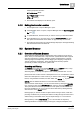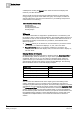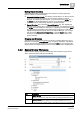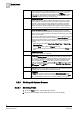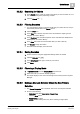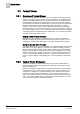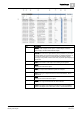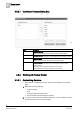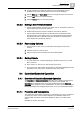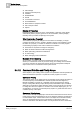User Guide
3
System Manager
System Browser
24
Siemens User Guide Version 2.1 A6V10415471_en_a_21
Building Technologies 2015-07-15
of both names and descriptions. The box consists of an editable field where
you enter search strings, including wildcards. You can perform a search by
name or description, depending on the setting of the
Display
mode. You
start a search by entering text and then either pressing
ENTER
or clicking
the
Search
icon. The matching results display in the list area. The drop-
down arrow displays a list of your saved searches.
3
Display Mode List Box
Provides four options to display objects: Description, Description + Name,
Name, and Name + Description. When you choose to display an object’s
Description + Name, the description appears first, followed by the name.
When you choose to display an object’s Name + Description, the name
appears first, followed by the description. The option you select affects the
way the object displays throughout the various panes in System Manager.
4
Manual Navigation Check Box
One of two methods for making objects the primary selection in System
Manager. By default, automatic selection is enabled, which means that any
object you select in System Browser automatically becomes the new primary
selection for the system.
If you want to scroll through the System Browser tree and highlight an object
without making it the primary selection, check the
Manual Navigation
box,
and then single-click the object. If you then decide that you want to make the
highlighted selection the new primary selection, you can do one of the
following:
Right-click and select either
Send to the Primary Pane
, or
Send to the
Secondary Pane
.
Click the
Send
button (sends to
Primary
pane only)
Double-click (for single-object selection only, and sends to
Primary
pane
only)
5
System Browser Tree
Displays system objects in a hierarchy.
6
Filtering Icon
Displays the
Filtering Search
area, where you can limit your search. In this
area, you filter the objects by selecting individual or multiple building control
types, subtypes, disciplines, subdisciplines, and aliases. Aliases are case
sensitive. Clicking the
Search
button starts the search and displays the
results of your filter selections. Clicking the
X
in the
Alias
field clears only the
Alias
field. Clicking the
Clear
button clears the
Type
,
Sub Type
,
Discipline
,
Sub Discipline
, and
Alias
fields.
7
Save Icon
Allows you to save a search entry for later use. You access saved searches
by selecting the drop-down arrow in the Search list box.
8
Send Button
The
Send
button works in conjunction with the
Manual Navigation
check
box. Once you select the check box and highlight an object, click the
Send
button and the object becomes the new primary selection for the system.
3.2.3 Working with System Browser
3.2.3.1 Selecting Views
1. From the Views list box, click the drop-down arrow.
2. From the list of available views, select the view you want to display.