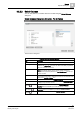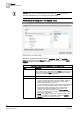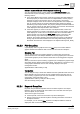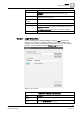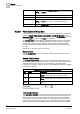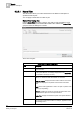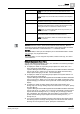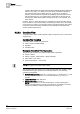User Guide
9
Reports
Reports Workspace
232
Siemens User Guide Version 2.1 A6V10415471_en_a_21
Building Technologies 2015-07-15
NOTE:
You can add, reorder, and delete child records using the
Child
tab. The tab
becomes available when you insert the Event Details table.
Select Columns Dialog Box - For Objects Table
Select Columns_For Objects Table
The following table provides information for Type Filter, Type and Available
Columns particularly for the Objects table. The other components in the Select
Columns dialog box are the same for all tables.
[Select Columns Dialog Box Components - For Objects Table]
Item
Description
Type Filter Allows you to enter the object type description on which you want to
filter the object types to be displayed in the
Type
drop-down list. For
example, if you want the
Type
drop-down list to display all BACnet
object types, enter BACnet as the type filter.
Type Displays the list of object types available in the system.
Available Columns Displays the following information:
Common columns applicable to any type of object. These are
listed at the top of the list. For example, Discipline, Object
Name, Object Description, and so on.
Columns referring to properties supported by the selected object
type. These are listed after the common columns and have a
tree structure. When you click any such column, the tree
expands and displays the attributes of the property. For
example, if you click the expander of the
Current_Priority
property, its attributes such as Archive, Activity Log, Min, Max,
Default, and so on display.
NOTE
: View specific columns such as Source Location and
Source Designation are dynamically added to the
Available
Columns
list when you create a new view.