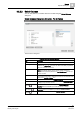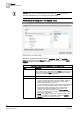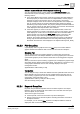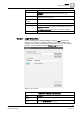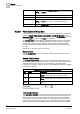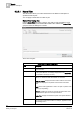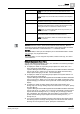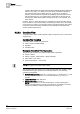User Guide
Reports
9
Reports Workspace
231
Siemens User Guide Version 2.1
A6V10415471_en_a_21
Building Technologies 2015-07-15
9.2.2.2 Select Columns
You can add, remove, or reorder columns in a table using the Select Columns
dialog box.
Select Columns Dialog Box (Generic) - For All Tables
Select Columns Dialog Box
Select Columns Dialog Box Components
Item
Description
Parent tab Allows you to add, remove, or reorder Parent columns in the table.
Object Type
Displays only for a Point table. It lists the object collection. When an object is
selected in the
Object Type
drop-down list, all the associated properties are
listed in the Available Columns list.
Available Columns
Displays all the columns associated with the table.
NOTE
: View specific columns such as Source Location and Source
Designation are dynamically added to the
Available Columns
list when you
create a new view.
Selected Columns
Displays the mandatory columns of a selected table. You can add columns
to the selected columns list by selecting the check box associated with each
column in the
Available Columns
list.
Select Default Selects the default columns in the
Available Columns
list.
Clear All
Unchecks all columns except mandatory columns. The
Selected Columns
list displays only mandatory columns.
Move Up
Moves the selected column one step up in the
Selected Columns
list. The
Move Up
button is unavailable if you select the column on the top.
Move Down
Moves the selected column one step down in the
Selected Columns
list. The
Move Down
button is unavailable if you select the column at bottom.
Remove
Removes the selected column from the
Selected Columns
list.