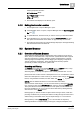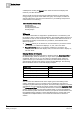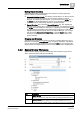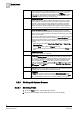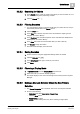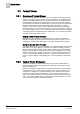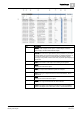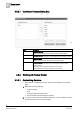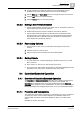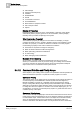User Guide
System Manager
3
System Browser
23
Siemens User Guide Version 2.1
A6V10415471_en_a_21
Building Technologies 2015-07-15
Making Object Selections
System Browser offers you the following two methods for making objects the
primary selection in System Manager:
Automatic Selection (default): For selecting a single-object, you click the object,
and it then automatically becomes the new primary selection in System
Manager. For selecting multiple objects, you press and hold the
CTRL key or
the
SHIFT key while highlighting the objects. Upon releasing either key, the
objects become the new primary selection in System Manager.
Manual Selection: First, check the Manual Navigation box, then highlight the
object(s) in one of three ways: 1) Clicking the object(s), 2) Pressing and holding
the
CTRL key while clicking the object(s), or 3) pressing and holding the SHIFT
key while clicking the beginning and ending range of objects. To make the
highlighted object(s) the primary selection for System Manager, you can right-
click and choose
Send to the Primary Pane, or click the Send button. When
selecting a single object, you can also double-click the object to make it the
primary selection.
Dragging-and-Dropping
System Browser supports drag-and-drop of single or multiple objects from any of
the views—including the
Search Result view—to Trends, Schedules, and Reports.
You can cancel a dragging operation by pressing the
ESC key or by dragging the
object(s) back to the original view (or other no-drop zone) and then dropping them.
3.2.2 System Browser Workspace
System Browser displays objects in the building control system through various
views, and also supports searching and filtering.
Item
Description
1
Views List Box
Allows you to select the view of the system by clicking the drop-down arrow.
2
Search List Box
Allows you to search for objects in the currently selected view. You can
perform searches on either names or descriptions but not on a combination