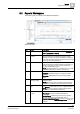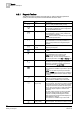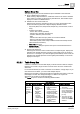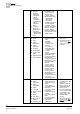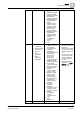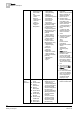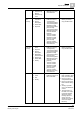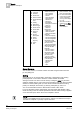User Guide
9
Reports
Reports Workspace
224
Siemens User Guide Version 2.1 A6V10415471_en_a_21
Building Technologies 2015-07-15
NOTE: If you have not specified the report output
configuration settings, th
e information is routed to the path
specified in the location supervised folder in the System
Browser:
Management View
>
Management System >
Servers
>
Main
Server >
Report Manager > Report
Default Folder
.
9.2.2 Reports Ribbon — Home Tab
The Home tab is the main tab of the Reports ribbon.
Home Tab
The available group boxes in the Home tab are:
Insert Group Box
The Insert group box allows you to insert different reporting elements such as
tables, plots, text, keywords, and logos in the Report Definition.
Table Group Box [➙ 225]:
Displays different tables that you can add to a Report Definition.
Plot Group Box [➙ 233]:
Displays different plots (such as graphics and trends) that you can add to a
Report Definition.
Text Group Box:
Displays a label that you can add to a Report Definition. You can insert labels
(Blank, Page, and Report) in the header/footer section or anywhere in the
Report Definition. Using labels, you can type text to be displayed in the Report
Definition or insert keywords. By default the labels display all the languages
configured in the system.
Keyword Group Box [➙ 233]:
Displays all the keywords that you can add to a Report Definition.
Logo Group Box [➙ 235]:
Displays all the logos that you have added to the
Manage Logo dialog box. You
can drag-and-drop these logos onto the Report Definition.
Form Controls Group Box [➙ 236]:
Displays the controls that you can use to create forms. You can drag-and-drop
these controls in the Report Definition.
View Group Box
Use the View group box to choose how much of a Report Definition to view on the
screen.
Page Width
Adjusts the width of a report page to use all the available width of the Reports
workspace.
Full Page
Displays a full page to maximize the space available in the Reports workspace.
Original Size
Displays the width of a report page in normal size.