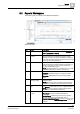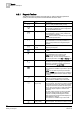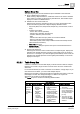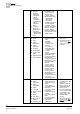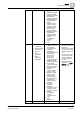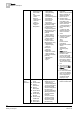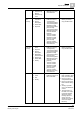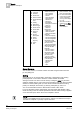User Guide
9
Reports
Reports Workspace
222
Siemens User Guide Version 2.1 A6V10415471_en_a_21
Building Technologies 2015-07-15
9.2.1 Reports Toolbar
The Reports toolbar contains icons that help you perform reporting operations
quickly. This toolbar is present in both Edit mode and Run mode.
Icon
Name
Description
New Opens a sub-menu where you can select: New
Report [➙ 262] and New Folder [➙ 263].
Delete Removes the current Report Definition [➙ 296] or
Report folder and deletes its entire configuration
from the System Browser tree.
Save [➙ 279] Saves the configuration of the currently selected
Report Definition or saves a newly created and
configured Report Definition.
NOTE:
This command is dimmed until you modify
the current Report Definition.
Save As [➙ 279] Saves the configuration of the currently selected
Report Definition as a new Report Definition, or
saves a newly created and configured Report
Definition.
Save as Default
[➙ 279]
Saves the selected Report Definition as the
default report template.
Properties Shows or hides the Reports ribbon in Edit mode
[➙ 258].
Run Auto-closes Edit mode and executes the current
Report Definition in Run mode [➙ 258]
.
NOTE:
You can run up to five reports
simultaneously; an error message displays for
any subsequent clicks of the
Run
or
Run As
icon.
Run As Opens a sub-menu where you can select a
language from a list of languages supported in
Desigo CC. Languages currently supported for
report execution are:
en- US
,
fr-CA
.
Stop
Stops report execution of the selected Report.
This command is available only while the report is
running.
NOTE:
You can also stop the report execution
using the
STOP
button that becomes available in
the Report Management section while the report
is running.
Edit Opens the Report Definition in Edit mode. In this
mode you can design the layout of a report.
This command is available only in Run mode.
Create and view
PDF [➙ 287]
Starts creating PDF document for the current
Report snapshot. The maximum number of pages
in one PDF document is 500. When the number
of pages exceeds 500, the PDF document splits
into two. This process goes on until all the data in
that specific report snapshot is moved to the
document.
The PDF creation progress for all the split PDF
documents displays under the same Report
snapshot in the Report Management section.
When successfully created, the PDF displays in
Adobe Reader in Reports.
This command is available only in Run mode.
Create and view
Excel [➙ 288]
Starts creating Excel document for the current
Report snapshot. The maximum number of rows