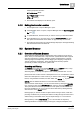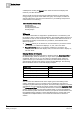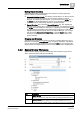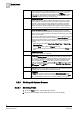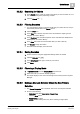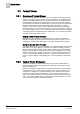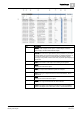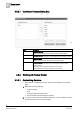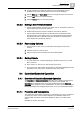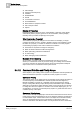User Guide
3
System Manager
System Browser
22
Siemens User Guide Version 2.1 A6V10415471_en_a_21
Building Technologies 2015-07-15
subdisciplines. Clicking the Search button starts the search and displays the
results of your filter selections.
Search results for both the searching and filtering features are sorted by path,
using grouping, and by the name within each group. For example, a search for
objects located in the east wing of the 92nd floor in your building could produce
results similar to the following:
Willis Tower\Floor 92\East Wing\
EastWingTemp
EastWingDailyTrend
EastWingWeeklySchedule
EastWingGraphic
Wildcards
Two wildcard characters are supported in System Browser—the asterisk (*) and
the question mark (?). Each functions differently. The asterisk wildcard serves as a
placeholder for zero or more characters. The question mark wildcard serves as a
placeholder for exactly one character only. Therefore, each wildcard serves
different purposes.
* (asterisk): Allows you to add zero or more characters to your search criteria.
For example, "a*" matches and displays, “a”, "ab", "abc" and "abcd".
? (question mark): Allows you to add one character to your search. For
example, "ab?" matches and displays "abc", but does not match or display "a",
"ab" and "abcd".
Display Modes for Objects
System Browser supports four modes for displaying objects. Show Description is
the default display mode the first time you log on to the system with new
credentials. After you log on, you can select your preferred mode, which the
system saves for your next session. The mode you select affects the way the
objects appear throughout the various panes in System Manager. The following
table summarizes the four modes with display examples:
Display Mode
Example
Show Description Air Handler Unit 1
Show Description [Name] Air Handler Unit 1 [AHU1]
Show Name AHU1
Show Name [Description] AHU1 [Air Handler Unit 1]
Views
You can select from different views of the object types in the building control
system, depending on how your system is set up. Selecting a view does not
change the physical makeup of the system. The views merely represent convenient
and different ways of looking at the system. Default views include
Application View
and
Management View. The currently selected view is saved from session to
session. In other words, the view that is selected when you close the software is
the view that the system restores the next time you open the control software. Your
last highlighted object selection in the System Browser tree, and the state of the
expanded and collapsed folders, are not saved and restored from session to
session.