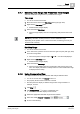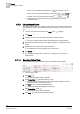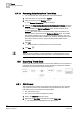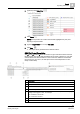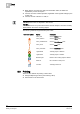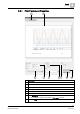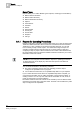User Guide
8
Trends
Exporting Trend Data
214
Siemens User Guide Version 2.1 A6V10415471_en_a_21
Building Technologies 2015-07-15
8.7.13 Removing Data Series from Trend View
You are in Trend View and multiple trend curves are displayed.
1. Select the series you want to hide in Legend.
2. Clear the check box in the Remove column.
The Remove Trend Series dialog box displays.
3. Select on the Stop trending this object on the Management System check box:
Cleared: The selected series is deleted from Trend View. The Trendlog object
is still available in the Online Log Objects folder. All data continues to be
recorded (Subscribe=On).
Selected: The series and the associated Trendlog object are deleted. The
Trendlog object is removed from the Online Log Objects folder. All recorded
data remains available, but no new data is recorded (Subscribe = Off). The
previously logged data is still available if you reuse the same data point in the
Trend View. However, there is a gap in the data between delete and re-
generation.
4. Click OK.
The trend series is removed from the current Trend View.
5. Click Save .
NOTE:
When an object is deleted, no warning displays if a Trendlog object is used in
several Trend Views! All associated data is lost in the associated Trend Views.
8.8 Exporting Trend Data
Process data recorded and saved for a Trend View definition can be exported to a
CSV export format. Third-parties can analyze the data as needed. The workflow
illustrates how to export trend data from Desigo CC.
8.8.1 CSV Format
The Trend definition contents can be exported to CSV file format. The CSV files
only contain the values for the selected time range (selected using the slider or
time selector) and not all values of a Trendlog object.
The Trend View is open.
The current Trend View has stopped recording.
1. Point to the time slider (light-grey area).
2. Right-click the time slider, and select the desired time range.
The selected time range displays in the Trend View.