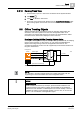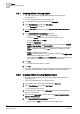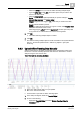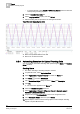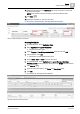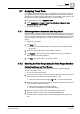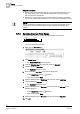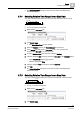User Guide
8
Trends
Analyzing Trend Data
210
Siemens User Guide Version 2.1 A6V10415471_en_a_21
Building Technologies 2015-07-15
The Select Date/Time window displays.
3. From the Selection type drop-down list, select Relative.
4. In the Interval text field, enter a time range from 1 to X and select the
corresponding time unit in the drop-down list.
5. From the Start/end time drop-down list, select Ending.
6. Click the displayed date and enter the desired stop date in the Calendar dialog
box.
– Select Month/Year with the symbols.
– Click the appropriate Date.
7. Click the displayed time and enter the desired stop time.
8. Click OK.
The Select Date/Time dialog box closes and the Trend View displays the
defined time range.
8.7.6 Selecting Relative Time Range from a Current Date
You want to define a time window from the current date with a set time range.
Time period
Current date
Data recording
Enddatum
You are in an active Trend View.
1. Right-click the time range bar
.
2. Click Select range.
The Select Date/Time window displays.
3. From the Selection type drop-down list, select Relative.
4. In the Interval text field, enter a time range from 1 to X and select the
corresponding time unit in the drop-down list.
5. Select the Ending now option in the Start/end time drop-down list.
6. Click Now.
7. Click OK.
The Select Date/Time dialog box closes and the Trend View displays the
defined time range.