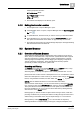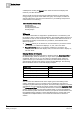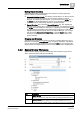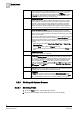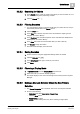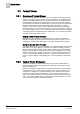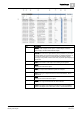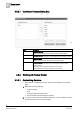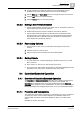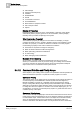User Guide
System Manager
3
System Browser
21
Siemens User Guide Version 2.1
A6V10415471_en_a_21
Building Technologies 2015-07-15
following keyboard shortcuts:
ALT + Left Arrow (Back)
ALT + Right Arrow (Forward)
CTRL + H (History).
The selected view displays in the Primary pane.
3.1.2 Setting the Favorite Location
The Navigation bar in System Manager is open.
1. If the Navigation bar is not open, in System Manager click the Open Navigation
Bar icon .
2. In System Browser, select the node you want to use as your Favorite location.
3. In the Navigation mar, move the cursor over the Favorite location icon, and
then press and hold the left mouse button for approximately two seconds.
The status bar at the bottom of System Manager displays a message indicating
that the favorite location has been set.
3.2 System Browser
3.2.1 Overview of System Browser
System Browser displays objects in the building control system through various
views, which you can select from a drop-down list. System Browser also supports
searching and filtering of objects, displaying names and descriptions of objects,
selecting single and multiple objects, and dragging and dropping of objects into
Trends, Schedules, and Reports. The System Browser hierarchy updates
dynamically to reflect changes at the system level.
Searching and Filtering
The Search area consists of an editable Search list box, a Search button, a drop-
down list arrow, a
Filter Search icon, and a Save Search icon.
Searching helps you quickly find objects in the currently selected view. You can
perform searches on either names or descriptions but not on a combination of both
names and descriptions. To start a search, you enter a search string in the
Search
list box, using wildcards if desired, and then either click
Search or press
ENTER. See the
Wildcards
section for more information about them.
After the search results display, you can save the search by clicking the Save As
icon, entering a name in the
Save Search field, and then clicking the Save button.
The system saves the search to your own local user profile, and the search then
becomes available only to you. You access saved searches by clicking the drop-
down list arrow in the
Search list box.
Filtering helps you limit the number of objects shown during a search, while also
providing an efficient way to find objects without scrolling through the entire tree or
without having to remember which node an object belongs to. You access the
filtering fields by clicking
Filter Search . You can then filter the objects by
selecting individual or multiple building control types, subtypes, disciplines, and