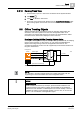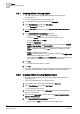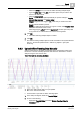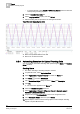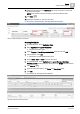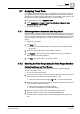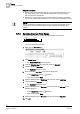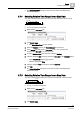User Guide
8
Trends
Offline Trendlog Objects
206
Siemens User Guide Version 2.1 A6V10415471_en_a_21
Building Technologies 2015-07-15
8.6.5 Assigning or Replacing a New Trendlog Reference
A new object reference can be added to available offline trendlog objects as
needed. In this case, the collected data must first be backed up (uploaded); only
then can the new object reference be assigned. Data that is not uploaded in
advance can no longer be restored after being assigned anew. This applies to
trendlog and trendlog multiple objects.
You are in Engineering mode.
1. In System Browser, select Application View.
2. Select Applications > Trends > Offline Log Objects > [Network name] >
Hardware > [Automation station] > [Offline Trendlog object].
3. Click the Extended Operation tab.
4. Select property Logging enabled and click Collect.
NOTE: The current offline Trendlog data is uploaded to the management
station before you reset the collected data.
5. Select Logging enabled property and click Disable.
6. Select Record count property and click Reset.
7. Click the BACnet Editor tab and open the Trended Properties expander.
8. In System Browser, select the Manual navigation check box.
9. In System Browser, select Logical View.
10. In System Browser select the desired data point and drag-and-drop the
selected data point in the Trended Properties expander.
11. Select the property you want to record and click Send.
12. Select Applications > Trends > Offline Log Objects > [Network name] >
Hardware > [Automation station] > [Offline Trendlog object].
13. Click the Extended Operation tab.
14. Select Logging enabled property and click Enable.
The Trendlog object is new configured and is ready to collect data.
NOTE:
An entry in the event list display if a trendlog object has an invalid address. The
message can be suppressed by:
- Setting the
Logging enabled
properties to Inactive.
- Clearing the BACnet reference.
8.6.6 Delete Offline Trendlog Object
1. In System Browser, select Application View.
2. Select Trends > Offline Log Objects > [Trendlog Object].
3. Select the offline Trendlog object in the data point legend.
4. Right-click and select Delete Trendlog Object in BACnet Device.
5. Click Yes only if you are sure you want to delete the offline Trendlog object.
The Trendlog object is deleted and removed from the System Browser.