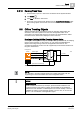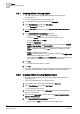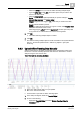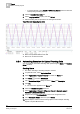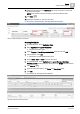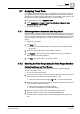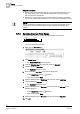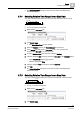User Guide
8
Trends
Offline Trendlog Objects
204
Siemens User Guide Version 2.1 A6V10415471_en_a_21
Building Technologies 2015-07-15
– In System Browser, select Trends > Offline Log Objects and then select the
corresponding Trendlog object.
3. Click the Extended Operation tab.
4. Select Logging enabled property and click Collect.
Offline Trendlog data is uploaded to the management station.
Trend View after Uploading the Data:
Red curve: Updated Offline Trend data
Blue curve: Online Trend data
8.6.4 Automating Execution for Upload Trendlog Data
You can create an automated Trendlog data upload using the Macro and Reaction
Editor functions.
Creating Macro
The offline Trendlog or Trendlog multiple is created.
1. In System Browser, select Application View.
2. Select Applications > Logics > Macros and select the Macro tab.
3. Click Create and select New Macro.
4. In the Create New Object dialog box enter a Name and Description.
5. Click OK.
The new macro appears in the Macro tab.
6. Select the Manual navigation check box.
7. Select Applications > Trends > Offline Log Objects > [Network name] >
Hardware > [Automation station].
8. Drag-and-drop the Trendlog objects in the macro configuration area.
9. In the Command column, select the option Collect.
10. Repeat Steps 8 and 9 for each Trendlog object or select multiple Trendlog
objects in System Browser tree.