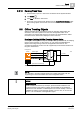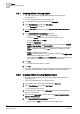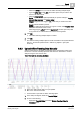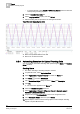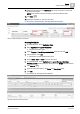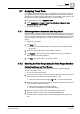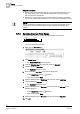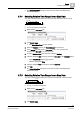User Guide
Trends
8
Offline Trendlog Objects
203
Siemens User Guide Version 2.1
A6V10415471_en_a_21
Building Technologies 2015-07-15
– Select the device where you store the offline Trendlog multiple object.
– Type the buffer size from 0‒500. The buffer space used per value is the
same for all data formats.
– Select the logging type:
Polled: The data entry is polled periodically as per the settings in Logging
interval, Align intervals, and Interval offset.
Trigger: Triggered when
Trigger
= On, a data entry is made for the data
series.
Empty: Default initiated by device.
NOTE: If a particular device does not support a certain initial Logging Type
value, then the default value is used.
When logging type
polled, enter the log interval cycle time (seconds) used
to log values of an external data source in the trend log buffer.
6. Click OK.
The offline Trendlog multiple object is created.
7. Click OK.
The offline Trendlog multiple object is saved and visible in the System Browser
after 10 – 60 seconds (folder Trends > Offline Log Objects > [own path
structure]).
8.6.3 Upload Offline Trendlog Data Manually
Offline trendlog data is regulated and uploaded to the management station from
the device. You must manually upload the data stored on the device to conduct
analysis using the most current data.
Trend View prior to Uploading the Data:
Red curve: Offline trend data is not yet updated.
Blue curve: Online Trend data
A Trend View is open with an offline Trendlog object.
1. In the data point legend, select the Trended Object.
2. Do one of the following:
– Right-click Trended Object and select Display Trendlog Object in
Contextual pane.