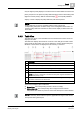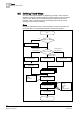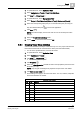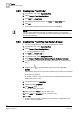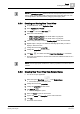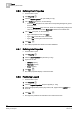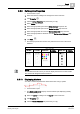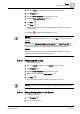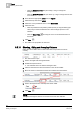User Guide
8
Trends
Defining Trend Views
200
Siemens User Guide Version 2.1 A6V10415471_en_a_21
Building Technologies 2015-07-15
– Click the Chart Properties tab (see Chart [➙ 175]) to change the
background color.
– Click the Series Properties tab (see Series [➙ 176]) to change the line color
for a series.
3. Then select the appropriate series from the legend.
4. Select the drop-down list for colors.
5. Select one or the predefined colors or click More colors.
6. Select the color:
– Click the predefined color pattern (small squares) or drag the slider (right-
click) until you reach the desired color. Click the large square for color
selection.
– Click the Color Picker and drag the cursor to the desired location on
the screen.
7. Click Save .
The edited color properties are assumed.
8.5.15 Showing, Hiding and Arranging Columns
Define the custom table view for series information and position the column
correctly.
The Trend View is open.
1. Point to and right-click the legend header.
2. Enable the required column.
The selected column is added to the legend view.
3. Click and hold down the left mouse button on the column header.
4. Move the column to the desired location and release the mouse button.
5. Point to the separator line and adapt the column width.
6. Click Save .
NOTE:
Changes to this legend view are not saved to the Trend View definition.