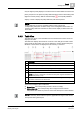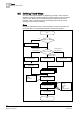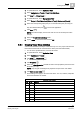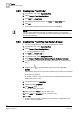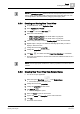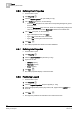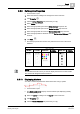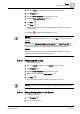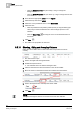User Guide
Trends
8
Defining Trend Views
199
Siemens User Guide Version 2.1
A6V10415471_en_a_21
Building Technologies 2015-07-15
1. Select the series for editing from the legend for the Trend View.
2. Click Properties .
3. Click the Series Properties tab (see Series [➙ 176]).
4. Select the Show quality icons check box.
5. Click Save .
6. Click Stop .
Interventions or states that are not Normal display with the corresponding
quality attribute.
For example,
(see also Quality Attributes [➙ 190])
NOTE 1:
The quality attributes are hidden when you re-click
Run
and the trend series is
updated.
NOTE 2:
You must select
Advanced display if chart stopped
in the
Chart Properties
tab
(acts on all series) if you want to display quality attributes during update. If there
are too many symbols, the update to the Trend View can take some time.
NOTE 3:
With the reduced display , not all quality attributes candisplay. In order to
display all quality attributes, limit the time period.
8.5.13 Positioning the Y-Axis
A Trend View is open.
1. Select the series for editing from the legend for the Trend View.
2. Click Properties .
3. Click the Series Properties tab (see Series [➙ 176]).
4. In the drop-down list, select Y-axis position .
5. Click Save .
The Y-axis displays either on the left or right side of the chart.
NOTE:
The position is set and cannot be changed for digital and multistate data types.
8.5.14 Editing Background or Line Colors
A Trend View is open.
1. Click Properties .
2. Do one of the following: