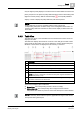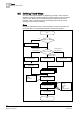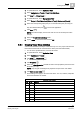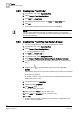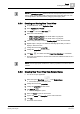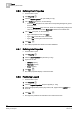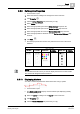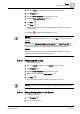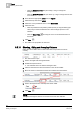User Guide
8
Trends
Defining Trend Views
198
Siemens User Guide Version 2.1 A6V10415471_en_a_21
Building Technologies 2015-07-15
4. Select the Show markers check box.
– Select the corresponding type from the Marker style drop-
down list.
– Select the appropriate style from the Marker size drop-down list.
5. Click Save .
The edited properties are saved to the Trend database.
NOTE:
Be careful not to select too thick a line if you want to display markers. The marker
disappears behind a thick line.
8.5.11 Displaying Measured Values in Trend View
You want to also display the measured value for the data point at the time of the
measured value
.
A Trend View is open.
The Show quality icons property must be selected (see Displaying Quality
Attributes [➙ 198]).
1. Select the series for editing from the legend for the Trend View.
2. Click Properties .
3. Click the Series Properties tab (see Series [➙ 176]).
4. Select the Show values check box. NOTE: Values displayed on series when
Trend View is stopped.
5. Click Save .
The current measured values are updated in the chart each time a data point's
measured value changes.
NOTE:
Measured values display on top of one another when the changes to the
measured values occur in quick succession or the selected time range is too
large.
Since the measured values are no longer readable, select a smaller time range or
switch off the labels.
8.5.12 Displaying Quality Attributes
You want to also display the quality attribute for the data point at the time of the
measured value
.
A Trend View is open.