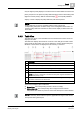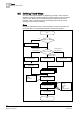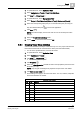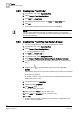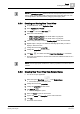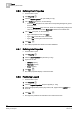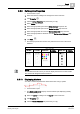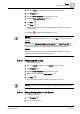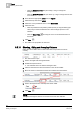User Guide
8
Trends
Defining Trend Views
196
Siemens User Guide Version 2.1 A6V10415471_en_a_21
Building Technologies 2015-07-15
8.5.6 Defining Chart Properties
A Trend View is open.
1. Click Properties .
2. Click the Chart Properties tab (see Chart [➙ 175]).
3. In the Configure group box, do the following:
– From the Grid drop-down list, select the corresponding background grid for
the Trend View.
– From the Background drop-down list, select the corresponding background
color for the trend view or click
More color to define a customized color.
4. In the Titles group box, do the following:
– Type a descriptive Trend View name.
– Type a title for the left Trend View border.
– Type a title for the right Trend View border.
5. Click Save .
The edited properties are saved to the Trend database.
8.5.7 Defining Axis Properties
A Trend View is open.
1. Click Properties .
2. Click the Axis Properties tab (see Axis [➙ 175]).
3. Type a title for the:
– Left axis property.
– Right axis property.
– X-axis property.
4. Click Save .
The edited properties display in the Trend View.
8.5.8 Positioning Legend
A Trend View is open.
1. Click Properties .
2. Click the Legend Properties tab (see Legends [➙ 176]).
3. Select the appropriate position (top, bottom, left, right) from the Legend drop-
down list.
4. Click Save .
The legend is positioned as selected in the current Trend View.