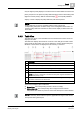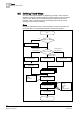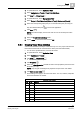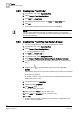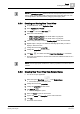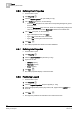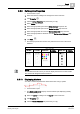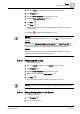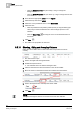User Guide
Trends
8
Defining Trend Views
195
Siemens User Guide Version 2.1
A6V10415471_en_a_21
Building Technologies 2015-07-15
NOTE:
Select the
Manual navigation
check box and the corresponding data points if you
want to assign several data points to the Trend View at the same time. You can
now assign them to the Trend View by dragging and dropping them.
8.5.4 Creating and Saving New Trend View
1. In System Browser, select Application View.
2. Select Applications > Trends.
3. Click New and then New Trend .
4. Select one of the following:
– Offline Trend-Log Object in the folder Offline Log Objects
– Online Trend-Log Object in the folder Online Log Objects.
5. Click or drag-and-drop to add the Trendlog object to the new Trend View.
6. Repeat Steps 1 through 5 for additional Trendlog objects that you want to
display in this Trend View.
7. Change the Trend View properties.
8. Change the properties for each series.
9. Click Save and select the folder Trend View Definitions or a subfolder.
The Trend View definition is saved in the Trend View Definitions folder or as a
new Trend View.
NOTE:
Please read the appropriate workflows to edit the properties for the Trend View or
a series.
8.5.5 Creating New Trend View from Related Items
You are in an open application.
1. Select the symbol New Trend under Related Items.
Trend View opens a secondary view.
2. Change the Trend View properties.
3. Change the properties for each series.
4. Click Save As .
The text dialog pane opens.
5. Select the folder to save the Trend View.
6. Type a new name and description for the new Trend View.
7. Click OK.
The Trend View is saved.