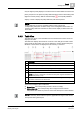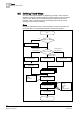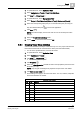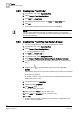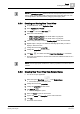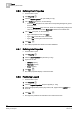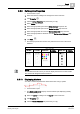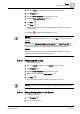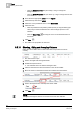User Guide
8
Trends
Defining Trend Views
194
Siemens User Guide Version 2.1 A6V10415471_en_a_21
Building Technologies 2015-07-15
8.5.2 Creating New Trend Folder
1. In System Browser, select Application View.
2. Select Trends > Trend View Definitions.
3. Click New > New Folder .
4. Type the appropriate information in the Name and Description fields.
5. Click OK.
A new folder is created under Trends > Trend View Definitions.
NOTE:
You can create additional sub-folders as needed. However, it is recommend
saving Trend Views in a structured manner by building topology or electrical and
mechanical installations.
8.5.3 Creating New Trend View from System Browser
You are in System Browser, and the Trend application is closed.
1. In System Browser, select Application View.
2. Select Trends > Trend View Definitions.
The Trend application opens.
3. Click New > New Trend .
4. In System Browser, select Management View.
5. Select Project > Field Networks > [Network Type] > Hardware > [Device].
6. In System Browser, select the corresponding data point (do not click the data
point).
7. Drag-and-drop to the selected data point to the Trend application.
NOTES:
Data trending continues as long as the VL attribute for the data point is enabled
(see
Object Configurator
).
To display a change of value on a binary value, an additional dotted zero line is
displayed at State 1 or One.
8. Change the Trend View properties.
9. Change the series properties.
10. Click Save As .
The text dialog pane opens.
11. Select the desired folder to save the Trend View.
12. Type a name and description for the new Trend View.
13. Click OK.
An online Trendlog object is created for each data point in Application View >
Trends > Online Log Objects.