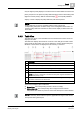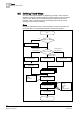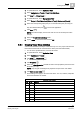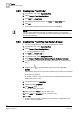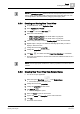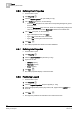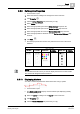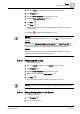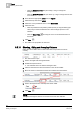User Guide
Trends
8
Defining Trend Views
193
Siemens User Guide Version 2.1
A6V10415471_en_a_21
Building Technologies 2015-07-15
1. In System Browser, select Application View.
2. Select Applications > Trends > Trend View Definitions.
3. Click New > New Trend .
4. In System Browser, select Management View.
5. Select Project > Field Networks > [Network Type] > Hardware > [Device].
6. Select the corresponding data point (do not click the data point) and drag-an-
drop the selected data point to the Trend application.
7. Click Save .
NOTE: The values display in the Trend View as soon as the data point value
changes.
8. Select the Trend View Definitions folder.
9. Type a name for the Trend View and click OK.
8.5.1 Creating Trend View definition
A Trend View definition normally is customized only once in a project. This ensures
that all Trend Views that are created look the same (see User Default table).
You are in the System Browser, Trend is still closed.
1. In System Browser, select Application View.
2. Select Applications > Trends.
3. Click New > New Trend .
The Trend application opens.
4. Click Properties .
5. Select the Chart Properties and edit the Trend View properties (see Trend View
Properties [➙ 174]).
NOTE: Only the grid and background properties are part of the user default.
6. Click Save as user default .
These settings now apply to all new Trend Views. You can, however, adapt the
Trend View definition as needed.
Saved as User Default.
Yes
No
Property
X Trend View name.
X Background color of the Trend View.
X Legend position in the Trend View.
X Show/hide columns.
X Adjust column width.
X Move columns.
X Series properties.
X Axes properties.