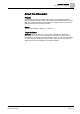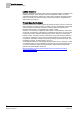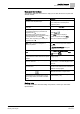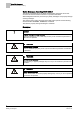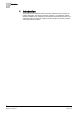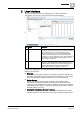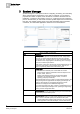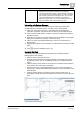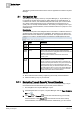User Guide
System Manager
3
Navigation Bar
19
Siemens User Guide Version 2.1
A6V10415471_en_a_21
Building Technologies 2015-07-15
any commands/actions available for that object.
Related Items tab (middle): Provides links to additional
resources (for example, reports or alarm-handling procedures)
that are relevant to the selected object. If you click on a related
item it opens by default in the Secondary pane. (You can also
opt to direct Related Items to the Primary pane instead.)
Detailed Log (right side): Lets you view a detailed history log
about the selected object, and handle the log data.
Interacting with System Manager
You can interact with System Manager to perform actions and change what
currently displays in the other panes in a variety of ways. These include:
Click on an object in the Selection or Secondary pane to propagate its
information, properties and commands to the Primary and Contextual panes.
Click on the secondary header of a pane to select the corresponding object in
the Selection pane.
Right-click on an object (or group of objects) and choose whether to propagate
(send) its information to the Primary or Secondary pane.
Click on an object in the Related Items tab to open it in the Secondary (or
Primary) pane.
Drag-and-drop objects from the Selection or Contextual pane to perform certain
tasks.
Click to open the Navigation bar [➙ 20].
Example Workflow
The following is a typical workflow that illustrates how the different System
Manager panes work together:
1. Select an object in the Selection pane.
2. Information and commands for that object display in the Primary pane and in
the Contextual pane. You can immediately monitor and control the selected
object.
3. Click the Primary pane to select a new object. The Contextual pane updates to
let you monitor and control the new selection.
4. Click one of the links in the Related items list to open it in the Secondary (or
Primary) pane. This provides additional information or resources relevant to the
selected object.
5. Continue making selections, in both the Primary and Secondary pane, to
immediately view the associated information and commands in the Contextual
pane.
System Manager Main Workflow