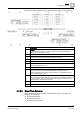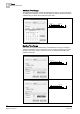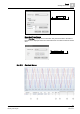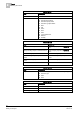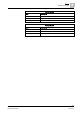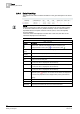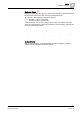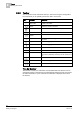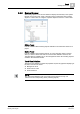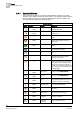User Guide
Trends
8
Working with Trends
181
Siemens User Guide Version 2.1
A6V10415471_en_a_21
Building Technologies 2015-07-15
Use the time range scrollbar to set the appropriate data range for your analysis.
Description
1, 6
Repeat
button left/right. The displayed timeline moves to the left or right if you
click the button at a ratio of 1:10 of the entered timeline. The corresponding
repeat value displays with a tooltip.
2 Value range for all stored data.
3, 5 Context menu: First/last time range for current Trend View.
4 Context menu: Time range for current Trend View.
7, 8 Tooltip: Repeat value.
9 Direct time selection for a freely definable time and date range. See section
Direct Time Selection [➙ 181].
10 Tooltip: Time and date of the oldest displayed data.
11, 13 Timeline slide left/right. Click the end of the time range slider (dark grey area)
and pull the slider to the desired time/date position, which the tooltip
continuously displays. The range of the time window is changed at the same
time you slide the end points.
12 Time range slider time window for the displayed window. Using the mouse, click
the end of the time range slider (dark grey area) and pull the slider to the desired
time/date position, which the tooltip continuously displays. The entered time
window range is constant for the function.
14 Tooltip: Time range of the displayed data.
15 Tooltip: Time and date of the oldest displayed data.
8.4.3.2 Direct Time Selection
Right-click the Time Tange scrollbar to select the time directly. The exact time
range can be entered as:
Absolute Time Range
Relative Time Range
Enter time range for trend.