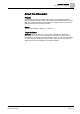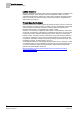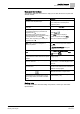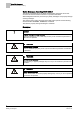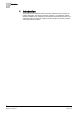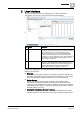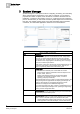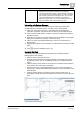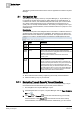User Guide
3
System Manager
Navigation Bar
18
Siemens User Guide Version 2.1 A6V10415471_en_a_21
Building Technologies 2015-07-15
3 System Manager
System Manager is a multi-pane window for navigating, monitoring, and controlling
all the components and subsystems of your site. For example, you can inspect
properties and states of objects, send commands, browse the architecture of the
installation, consult floor plan graphics, and so on. A typical layout has a Selection
pane on the left where you can locate and select system objects from a hierarchical
tree view, and multiple working panes on the right that display object properties,
commands, and associated applications based on the current selection.
System Manager Components
Item
Description
1
Selection pane
. Typically contains
System Browser
, for locating and
selecting system objects in a hierarchical tree view. A drop-down
menu lets you switch between different tree views (for example,
Management View, Application View or other customizable views).
Your selection here is propagated to the Primary pane on the right,
and to the Contextual pane below it.
At the bottom of this pane, the Recently Viewed stacked tab lets you
access the recent views [➙ 38] navigation option. This lets you
return to a previously visited view in the Primary pane.
2
Primary pane
. Contains one or more tabs associated with the object
you selected in the Selection pane. These tabs can include:
Textual Viewer. Displays information about the object such as
its path, status, and so on.
Default: If the selected object has an associated default
application (for example a graphics viewer, or a tool for
reporting), it displays in this tab).
If the selected object has more than one associated application, tabs
corresponding to those applications also display (for example, the
Graphics viewer displays in the Default tab while the remote
notification tool displays in the RENO Messages tab).
If you have appropriate user rights, a button is available at the top of
the pane to switch System Manager from
Operating
to
Engineering
mode to perform configuration tasks.
3
Secondary pane
. Opens when you click on a Related Item (by
default), so that you can view it without losing the current information
on the Primary and Contextual panes.
4
Contextual pane
. Provides additional information, actions, and
resources for the object you most recently selected (in the Selection
pane, or in one of the other panes). It is divided into two parts:
Operation/Extended Operation tabs (left side): Lets you inspect
all the properties of the selected object, and view and execute