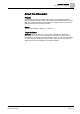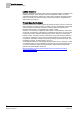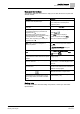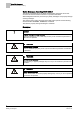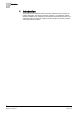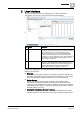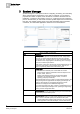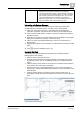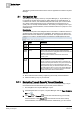User Guide
User Interface
2
17
Siemens User Guide Version 2.1
A6V10415471_en_a_21
Building Technologies 2015-07-15
2 User Interface
The exact screen layout will vary depending on your particular system’s
configuration, and you may not see all the components described.
Item
Name
Description
1 Summary bar The main point of entry to all the functions of the software.
Provides an overview of the events in the system. It includes
a set of indicators (event lamps) organized by event
category, the system menu, icons for switching between
windows and silencing alarms, and other general status
information. For some configurations only, when expanded, it
also provides an Event Detail bar that highlights the most
critical events in the system.
2 Work area Large central portion of the screen below the Summary bar
assigned to other management system windows or to the
operating system desktop (such as Windows desktop) or to
external applications (for example, Microsoft Internet
Explorer, Microsoft Office programs, and so on).
In particular, depending on the operational workflow, the following windows can
display in the work area:
Event List
A list of all the events in the building-control system. This is the starting point
for viewing and handling events. The Event List is hidden and you can open it
in the work area when needed by clicking its icon in the Summary bar.
System Manager
A multi-pane window for navigating, monitoring, and controlling all the
components and subsystems of the site. Each pane contains a functional
component of the management system (for example, a browser for navigating
and selecting system objects, a viewer for displaying site floor plans, tools for
scheduling tasks, and so on).
Investigative Treatment or Assisted Treatment
When you start to process an event, one of these dedicated alarm-handling
windows may open in the main work area to help you take the correct actions.