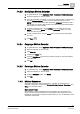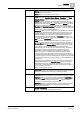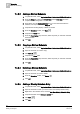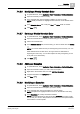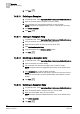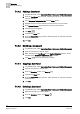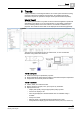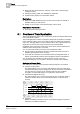User Guide
7
Scheduler
BACnet Scheduling
168
Siemens User Guide Version 2.1 A6V10415471_en_a_21
Building Technologies 2015-07-15
7.4.4.2 Adding a Command
1. In System Browser, select Application View > Schedules > BACnetCommands.
2. From the Text Group drop-down list, select the text group you want associated
with this command.
3. In the Command Table Action List, click the New+ button.
4. Highlight the text in the new action list, and rename it to suit your needs.
5. From System Browser, drag the object you want to the action list.
6. Complete the resulting fields.
7. Click Save .
8. Complete the Name field.
9. From the Field Device drop-down list, select the panel you want this command
associated with.
10. Click OK.
7.4.4.3 Modifying a Command
1. In System Browser, select Application View > Schedules > BACnetCommands.
2. Open the command you want to modify.
3. Make changes to the Text Group and the Applied Schedules sections, and to
the states in the Command Table Action List as needed.
4. Click Save to save and activate the changes.
7.4.4.4 Copying a Command
1. In System Browser, select Application View > Schedules > BACnetCommands.
2. Open the command you want to copy.
3. From the Scheduler toolbar, click Save As .
4. Complete the Name field.
5. From the Field Device drop-down list, select the panel you want this command
associated with.
6. Click OK.
7.4.4.5 Deleting a Command
1. In System Browser, select Application View > Schedules > BACnetCommands.
2. Select the command you want to delete.
3. From the Scheduler toolbar, click Delete .
4. Click OK.