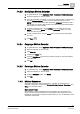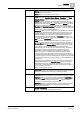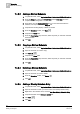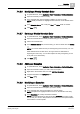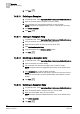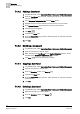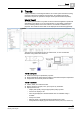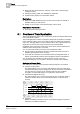User Guide
Scheduler
7
BACnet Scheduling
165
Siemens User Guide Version 2.1
A6V10415471_en_a_21
Building Technologies 2015-07-15
7.4.3.6 Modifying a Weekly Schedule Entry
1. In System Browser, select Application View > Schedules > BACnetSchedules.
2. Open the schedule you want to modify.
3. In the schedule area, click the weekly schedule you want to modify.
NOTE: Weekly schedules are highlighted with a blue bar on the left side of the
entry.
4. In the Schedule Entries tab, modify the Time and Value fields as needed.
5. Click Save .
7.4.3.7 Deleting a Weekly Schedule Entry
1. In System Browser, select Application View > Schedules > BACnetSchedules.
2. Open the schedule with the weekly schedule entry you want to delete.
3. Click in the schedule area.
4. In the Schedule Entries tab, locate the entry you want to delete and click Delete
.
NOTE: You cannot delete the entry for the beginning and end of day. You can
delete default entries at other times, as long as there are still entries at
beginning and end of day. You can also replace the entry at beginning or end
of day with a non-default entry.
5. Click Save .
7.4.3.8 Adding an Exception
1. In System Browser, select Application View > Schedules > BACnetSchedules.
2. Open the schedule to which you want to add an exception.
3. Right-click in the schedule area, and click Add New Exception.
4. Complete the fields in the Exceptions tab.
5. Click Save .
7.4.3.9 Modifying an Exception
1. In System Browser, select Application View > Schedules > BACnetSchedules.
2. Open the schedule with the exception you want to modify.
3. In the schedule area, click the exception you want to modify.
NOTE: Exceptions are highlighted with a red bar on the left side of the entry.
4. In the Exceptions tab, modify the fields as needed.
NOTE: If you use wildcards for date ranges (the Advanced check box), make
sure to read your vendor’s field panel documentation since the implementation
of this feature is vendor-specific.