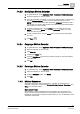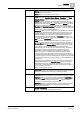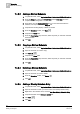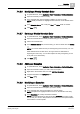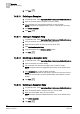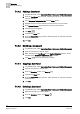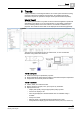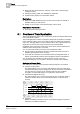User Guide
Scheduler
7
BACnet Scheduling
161
Siemens User Guide Version 2.1
A6V10415471_en_a_21
Building Technologies 2015-07-15
7.4.2.3 Modifying a BACnet Calendar
1. In System Browser, select Application View > Schedules > BACnetCalendars.
2. Open the calendar you want to update.
3. To modify start dates, end dates, or recurrence settings, select a calendar entry
from the Calendar Entries section, and then select the settings you want.
NOTE: If you use wildcards for date ranges (the Advanced check box), make
sure to read your vendor’s field panel documentation since the implementation
of this feature is vendor-specific.
4. To delete a calendar entry, click the Delete icon associated with the entry.
NOTE: Do not click the Delete icon from the Scheduler toolbar, or you will
delete the entire calendar.
5. To add a calendar entry, click the New+ button, and then select the settings
you want.
6. Click Save .
7.4.2.4 Copying a BACnet Calendar
1. In System Browser, select Application View > Schedules > BACnetCalendars.
2. Open the calendar you want to copy.
3. Click Save As.
4. Complete the Name field.
5. From the Field Device drop-down list, select the panel you want this calendar
associated with.
6. Click OK.
7.4.2.5 Deleting a BACnet Calendar
1. In System Browser, select Application View > Schedules > BACnetCalendars.
2. Open the calendar you want to delete.
3. From the Scheduler toolbar, click Delete.
4. Click OK.
7.4.3 BACnet Schedules
Schedules consist of a name and description, a toolbar for working with the
schedule, a date picker, several tabs (
Schedule Entries, Outputs, Exceptions, and
Setup), and schedule details.
More about Views
Even though you can schedule entries from the weekly view, the weekly view
shows only the resulting schedule and not the details of the schedule. For more
flexibility in visualizing and creating schedule entries, you can use the detail column
of the daily view instead.