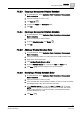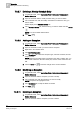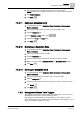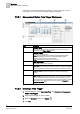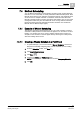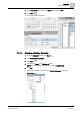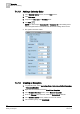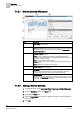User Guide
7
Scheduler
BACnet Scheduling
160
Siemens User Guide Version 2.1 A6V10415471_en_a_21
Building Technologies 2015-07-15
7.4.2.1 BACnet Calendar Workspace
Item
Description
1
New+ Button
Opens a new calendar entry.
2
Applied Schedules
Displays a list of schedules referencing the calendar. Clicking a schedule
in this section sends data about the object to either the
Operation
or
Extended Operation
tabs.
3
Scheduler Toolbar
Includes the following icons:
New+:
Opens a new BACnet Schedule, new Management Station
Schedule, new BACnet Calendar, new Management Station Calendar or
new BACnet Command Table.
Save:
Saves the calendar to the system.
Save As:
Saves another instance of the calendar with a different name
and description.
Delete:
Deletes the calendar from the system.
4
Calendar Name
Displays the name of the calendar.
5
Date Picker
Displays a monthly calendar with entry dates highlighted. When first
displayed or refreshed, the current day is selected by default.
6
Calendar Entries
Displays a list of entries representing a specific date, date range, or days
of the week. The
Advanced
check box provides detailed settings for day,
month, year, and the recurrence pattern.
7.4.2.2 Adding a BACnet Calendar
1. In System Browser, select Application View > Schedules > BACnetCalendars.
2. From the Scheduler toolbar, click Save .
3. Complete the Name field.
4. From the Field Device drop-down list, select the panel you want this calendar
associated with.
5. Click OK.