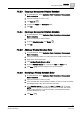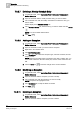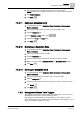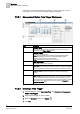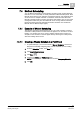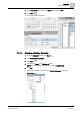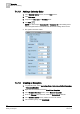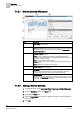User Guide
7
Scheduler
BACnet Scheduling
158
Siemens User Guide Version 2.1 A6V10415471_en_a_21
Building Technologies 2015-07-15
7.4.1.5 Adding a Calendar Entry
1. In the Calendar Entries section, click the New+ button.
2. Click Date range.
3. Complete the Start date and End date fields.
4. Click Save .
NOTE: For this example, December 24 to December 31 is the holiday period
when the lights will be turned off because the school building will be vacant.
The system saves the entries.
7.4.1.6 Creating an Exception
1. In System Browser, select Application View > Schedules > BACnet Schedules
> OccupancySchedule.
2. Right-click the schedule and select Create New Exception.
3. In the Exception Schedule section, select Calendar exception.
4. From the Calendar drop-down list, select the HolidayBreak calendar.
5. In the Schedule entries section, delete one of the two entries.
6. In the remaining entry, enter 6:00:00 AM.