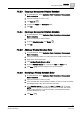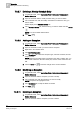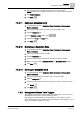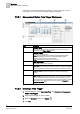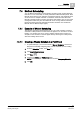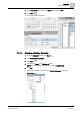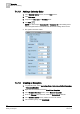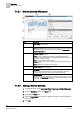User Guide
7
Scheduler
BACnet Scheduling
156
Siemens User Guide Version 2.1 A6V10415471_en_a_21
Building Technologies 2015-07-15
The system adds the schedule to the BACnet Schedules node in the
Application view.
7.4.1.2 Adding a Data Point to the Schedule
You are in System Browser.
1. From the Views drop-down list, select Management View.
2. Navigate to the field panel that contains the data point you want the schedule
to control.
NOTE: For this example, a binary output has been selected with two states
(OCC, UNOCC) to represent lighting for a building when it is occupied and
unoccupied.
3. Drag the object from System Browser and drop it in the Outputs tab.
4. In the Setup tab, select the default value, the text group (making sure that the
group matches labels with the expected values), the start and end dates, and
the priority.
The system adds the point to the schedule.
7.4.1.3 Creating New Weekly Entries
1. Click anywhere on the default schedule.
The Weekly Schedule Entries section displays.
2. Click the New+ button.
3. Enter 6:00:00 AM, and change the Default check box to ON.
NOTE: Leaving an entry set to Default means the schedule will command all
objects to the Schedule Default.
4. Click the New+ button.