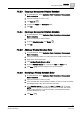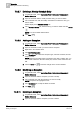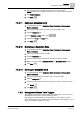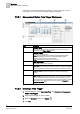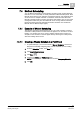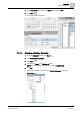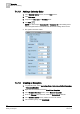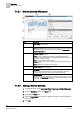User Guide
Scheduler
7
Management Station Scheduling
153
Siemens User Guide Version 2.1
A6V10415471_en_a_21
Building Technologies 2015-07-15
3. In the schedule area, right-click the exception you want to delete.
NOTE: Exceptions are highlighted with a red bar on the left side of the entry.
4. Click Delete Exception.
5. Click Save .
7.3.2.11 Adding an Exception Entry
1. In System Browser, select Application View > Schedules > Management
Station Schedules.
2. Open the schedule to which you want to add an exception entry.
3. Click the Exceptions tab.
4. In the Schedule entries section, click .
5. Complete the Time and Value fields.
6. Click Save .
7.3.2.12 Modifying an Exception Entry
1. In System Browser, select Application View > Schedules > Management
Station Schedules.
2. Open the schedule you want to modify.
3. Click the Exceptions tab.
4. From the list of exceptions, select the exception you want to modify.
5. Make your changes in the Exception Period and Exception Times sections.
6. Click Save .
7.3.2.13 Deleting an Exception Entry
1. In System Browser, select Application View > Schedules > Management
Station Schedules.
2. Open the schedule with the exception entry you want to delete.
3. Click the Exceptions tab.
4. From the list of exceptions, select the exception you want to delete, and then
click Delete .
5. Click Save .
7.3.3 Management Station Time Triggers
Time triggers allow you to run offline trends, generate reports, or run macros at a
specified time, and for the recurrence pattern you want.
Time triggers run independently of any schedules you have created. In other
words, time triggers are not related to a particular schedule. Time triggers run only
when the management station is running.