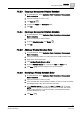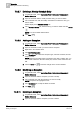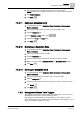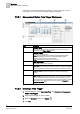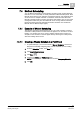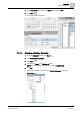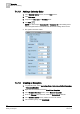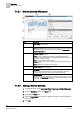User Guide
7
Scheduler
Management Station Scheduling
152
Siemens User Guide Version 2.1 A6V10415471_en_a_21
Building Technologies 2015-07-15
7.3.2.7 Deleting a Weekly Schedule Entry
1. In System Browser, select Application View > Schedules > Management
Station Schedules.
2. Open the schedule with the weekly schedule entry you want to delete.
3. In the schedule area, click the weekly schedule that contains the entry you
want to delete.
Details display in the Schedule Entries tab.
4. In the Schedule Entries tab, locate the entry you want to delete and click Delete
.
NOTE: You cannot delete default values.
5. Click Save .
7.3.2.8 Adding an Exception
1. In System Browser, select Application View > Schedules > Management
Station Schedules.
2. Open the schedule to which you want to add an exception.
3. Right-click in the schedule area.
4. Click Add New Exception.
5. In the Exceptions tab, select the exception type, start and end dates, and the
range you want.
NOTE: Before the exception block can appear in the daily or weekly view, you
must create at least one Time and Value pair, and one of the values must be
ON.
6. Click the Save icon to save the changes to the current schedule.
7.3.2.9 Modifying an Exception
1. In System Browser, select Application View > Schedules > Management
Station Schedules.
2. Open the schedule with the exception you want to modify.
3. In the schedule area, click the exception you want to modify.
NOTE: Exceptions are highlighted in red.
4. In the Exceptions tab, modify the fields as needed.
5. Click Save .
7.3.2.10 Deleting an Exception
1. In System Browser, select Application View > Schedules > Management
Station Schedules.
2. Open the schedule with the exception you want to delete.