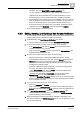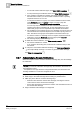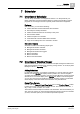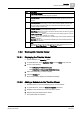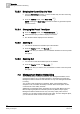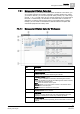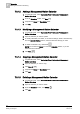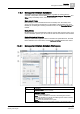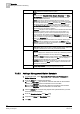User Guide
7
Scheduler
Management Station Scheduling
150
Siemens User Guide Version 2.1 A6V10415471_en_a_21
Building Technologies 2015-07-15
different name and description.
Delete
: Deletes the schedule from the system.
3
Tabs
Displays four tabs:
Schedule Entries
,
Outputs
,
Exceptions
, and
Setup
.
Schedule Entries
: Displays a list of entries for the selected date and
associated ON and OFF values.
Outputs
: Outputs are objects associated with the schedule. You can
drag-and-drop objects to any tab to add them to the schedule. Dropping
them on a tab other than the
Outputs
tab makes the
Outputs
tab active.
Selecting an object in this section sends data about the object to the
Operation/Extended Operation
tabs, where you can view additional
information about the object and make changes to it. Double-clicking an
output makes it the new primary selection.
Exceptions
: Displays a list of exceptions for the selected date and allows
you to set the exception period, including a recurrence pattern. For
calendar exceptions, you can choose a calendar object from a drop-
down list. This tab also displays schedule entries and ON and OFF
values. Adding an exception makes the
Exceptions
tab active. You can
create an exception by right-clicking the schedule or by clicking the
New
button in the
Exceptions
tab.
Setup
: Allows you to set the start date for the schedule. Selecting the
Any date
check box defaults to the current date. The
Setup
tab also
allows you to set the end date for the schedule. Selecting the
Any date
check box defaults to an infinite date.
4
Date Picker
Allows you to select a day to view or create schedule entries. When first
displayed or refreshed, the current day is selected by default.
5
Schedule
When first displayed or refreshed, the current day is selected by default.
Day Tab
: Shows a schedule for the day selected in the
Date Picker
.
Checking the
Detail
check box reveals calendar entries, weekly schedule
entries, and exception schedule entries. The
Day
tab also displays a
horizontal time bar indicating the current time.
Week Tab
: Displays the weekly schedule. You can click any day of the
week to view details. The
Week
tab also displays a horizontal time bar
indicating the current time.
6
Current Time Indicator
Displays a light-blue bar corresponding to the time of day.
7.3.2.2 Adding a Management Station Schedule
1. In System Browser, select Application View > Schedules > Management
Station Schedules.
2. From the Setup tab, complete the following:
a) From the Start Date drop-down list, select the start date for the schedule.
Selecting the Any date check box defaults to the current date.
b) From the End Date drop-down list, select the end date for the schedule.
Selecting the Any date check box defaults to an infinite date.
3. Click the Outputs tab, and then drag objects from System Browser you want
associated with the schedule.
4. From the Scheduler toolbar, click Save .
5. Complete the Name and Description fields.
6. Click OK.