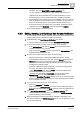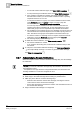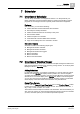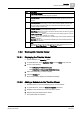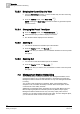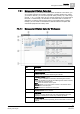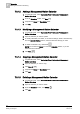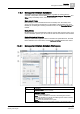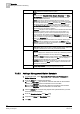User Guide
7
Scheduler
Management Station Scheduling
146
Siemens User Guide Version 2.1 A6V10415471_en_a_21
Building Technologies 2015-07-15
7.2.2.3 Bringing the Current Day into View
Using the Time Range scrollbar, you have scrolled away from the current day
and would like to return to it quickly.
From the Timeline toolbar, select Show Today .
NOTE: Selecting the Show Today icon does not affect any preset time period
you have chosen.
7.2.2.4 Changing the Preset Time Span
1. From the Timeline toolbar, click Preset time spans .
2. Select the time span you want to display in the viewer.
The Timeline Viewer displays the new selection.
7.2.2.5 Zooming In
You want to decrease the viewable span of the Timeline.
From the Timeline toolbar, click Zoom In .
NOTE: Each time you click the icon, the Timeline decreases to the next preset
time period.
7.2.2.6 Zooming Out
You want to increase the viewable span of the Timeline.
From the Timeline toolbar, click Zoom Out .
NOTE: Each time you click the icon, the Timeline increases to the next preset
time period.
7.3 Management Station Scheduling
You can create daily or weekly schedules for your management stations, and a
management station can run multiple calendars or schedules at the same time.
Management station schedules and calendars run only if the management station
is running.
You can also create exceptions to schedules. When a management station
exception is ON, it overrides the weekly schedule. When the exception is OFF,
control returns to the weekly schedule.
Additionally, management station schedules can process both BACnet and non-
BACnet object types (BACnet schedules process only BACnet object types).
Management station schedules have only one binary output (value
active
or
inactive
). You can assign several objects to that output. For each assigned object,
you can select the mode of action for the output value.