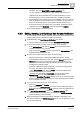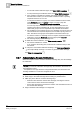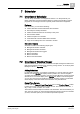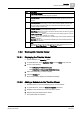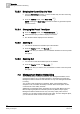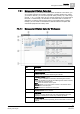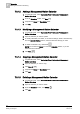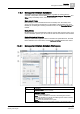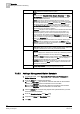User Guide
7
Scheduler
Overview of Timeline Viewer
144
Siemens User Guide Version 2.1 A6V10415471_en_a_21
Building Technologies 2015-07-15
Viewing Details in the Timeline Viewer
By moving your cursor over an entry in the Viewer, you can view schedule details,
but you cannot edit them. Double-clicking a schedule’s details, however, sends the
selection to the
Default tab in the Primary pane. You can then click the Default tab
and edit the schedule.
Color Indicators
A gray interval indicates that nothing has been scheduled for that period, and the
schedule is in its default mode of operation. Other colors in the intervals indicate
that something has been scheduled.
If colors are assigned to the schedule from the text table, they will appear in the
Timeline Viewer.
If colors are not assigned to the schedule from the text table, they will default to
blue.
Interval Types
Intervals are classified as one of four types:
Default—not scheduled intervals (gray)
Normal—scheduled intervals (solid colors)
Exception—scheduled overrides to the normal schedule intervals (color-coded
hatch marks)
Inactive—not active interval (gray hatch marks)
Time Range Scrollbar
The Time Range scrollbar offers another way to control the displayed time span of
schedules. The shorter the time span—one day, for instance—the more detail you
can view. The longer the time span—one month, for instance—the less detail you
can view.
The Time Range scrollbar contains a repeat function to make working with time
ranges easier. Clicking to the left or right of the slider on the scrollbar moves it in
the selected direction for the corresponding time range.
7.2.1 Timeline Viewer Workspace