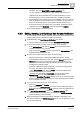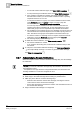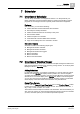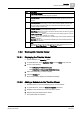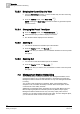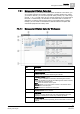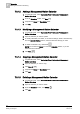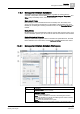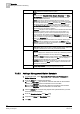User Guide
Remote Notifications
6
Working with Remote Notifications
141
Siemens User Guide Version 2.1
A6V10415471_en_a_21
Building Technologies 2015-07-15
escalation, then click Stop RENO procedure escalation .
You can only stop one escalation at a time. If there is more than one
recipient group with an escalation list, to stop all escalations you must
select each group in turn and repeat this step to disable its escalation.
The escalation for the selected group is now disabled. If the group does not
reach its threshold of required responses, the escalation (if any) does not
start. The status of the groups and recipients involved becomes Stop.
– To view the content of a message sent to a recipient, expand the remote
notification, and under
Recipients, select the appropriate recipient.
The message displays in the Message area.
6.3.6 Editing, Sending, and Handling a New Remote Notification
You want to send a new remote notification message (meaning one sent on the
initiative of the operator, rather than triggered by an alarm).
1. In Related Items, click New Remote Notification (icon or link).
The Secondary pane opens and displays New Remote Notification.
2. To choose the recipient group(s) of the message, do the following:
– In the Address Book area, filter by Groups, and use the search field if
needed to find the groups you want.
– Drag and drop the group(s) you want to add from the Address Book to the
Recipients/Members list on the left.
3. To define the escalation rules for a group, do the following:
– Select a recipient group in the Recipients/Members area on the left.
– In the Escalation Rules area on the right, enter a Timeout and a response
Threshold for that group. This sets the number or percentage of group
members that need to reply within the specified time for the group to be
considered successfully notified.
– To specify additional escalation recipients, to whom the message will be
sent if the group doesn’t reach its threshold:
- In the
Address Book area, filter by People, and use the search field if
needed to narrow down your choices.
- Drag and drop the individual
recipient(s) you want to add from the
Address Book to the Escalation Recipient/Group/Timeout list.
- Specify the
Escalation Threshold, defining how many (or what percentage
of) the contacts in the escalation list have to reply for the group’s escalation
to be considered successful.
4. To compose the message to send, do the following:
– Select the Language and Device.
– Drag and drop the message tag(s) you want to add from Message Tags to
Subject (E-Mail device only) and Body. Optionally, enter any additional text.
5. In the New Remote Notification toolbar, click Send this message .
The user interface in the Secondary pane switches to RENO Messages
and the message is sent immediately.
6. While monitoring the progress of the remote notification, depending on the
commands available in the RENO Messages toolbar, you can optionally do one
or more of the following: