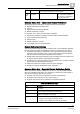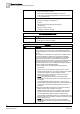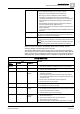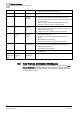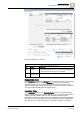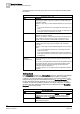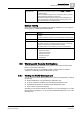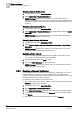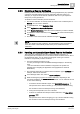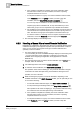User Guide
6
Remote Notifications
New Remote Notification Workspace
136
Siemens User Guide Version 2.1 A6V10415471_en_a_21
Building Technologies 2015-07-15
message should be sent if the group does not reach its response threshold within
the timeout.
Escalation Rules Fields
Item
Description
Threshold Specifies how many (or what percentage) of the people in a
recipient group need to reply for the system to consider that group
successfully notified.
Default is 0. The range of values available depends on the units you
select:
If you set the threshold as a
percentage
, the valid range is 0 to
100%.
If you set the threshold as number of
people
, the valid range is 0
to the total number of members in the group.
Timeout Specifies the amount of time (in seconds), the system waits for the
members of a group to respond.
Default is 30. Range is 0 through 3600 seconds: This value can be
set in multiples of 30 seconds; if you enter a value that is not a
multiple of 30, the number is automatically rounded up or down.
Escalation threshold Specifies how many (or what percentage) of the people in the
escalation list need to reply for the escalation to be considered
successful.
Default is 0. The range of values available depends on the units you
select:
If you set the escalation threshold as a
percentage
, the valid
range is 0 to 100%.
If you set the escalation threshold as the number of
people
, the
valid range is between 0 and the total number of contacts in the
escalation list.
Escalation
Recipient/
Groups/Timeout
For each group, you can also specify a list of escalation recipients,
to be used if the group doesn’t reach its response threshold within
the timeout.
You do this by linking escalation recipients from the Address Book to
the escalation list area. The columns specify the recipient’s name,
the group(s) to which that person belongs, and the timeout for
receiving a reply from that person.
This field is optional; you can add and remove individual escalation
recipients.
Address Book
In the Recipients expander, the Address Book section on the bottom right displays
the available contacts from which you can select the recipients of a remote
notification. To select the first-level recipient groups of a remote notification, Link
(drag-and-drop) groups from the Address Book to the
Recipient/Members area on
the left. (Note that first-level recipients can only be groups, and not individual
contacts). To select the escalation recipients of a remote notification you instead
link (drag-and-drop) individual contacts from the Address Book to the
Escalation
Recipient area on the top right.
Address Book Fields
Item
Description
Filter Select whether you want to view the
Groups
or individual
People
available in the system’s
Address Book [➙ 357] to link to the
Recipient
(only groups) or
Escalation
(individual contacts) lists.
Search by Text search field to quickly find the contacts you want among the
listed group(s)/recipients.