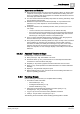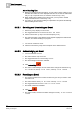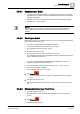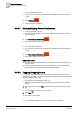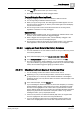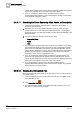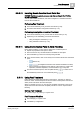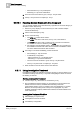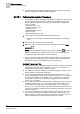User Guide
Alarm Management
5
Overview of Alarm Handling
115
Siemens User Guide Version 2.1
A6V10415471_en_a_21
Building Technologies 2015-07-15
Click Tag for all the events you want to untag.
The Tag icon disappears for all the untagged events.
Tagging/Untagging Recurring Events
Tagging/untagging a parent event also affects its child recurrences.
You can tag/untag an individual child recurrence.
When you tag recurring events, the
Hide tagged events
filter applies. If a new
recurring event is generated, you see the parent event again and it will display
only the new recurrence.
The recurring events Counter shows the total number of recurring events,
regardless of whether or not they are tagged.
Operation Tips
When you select multiple events, and you tag/untag an individual event of the
selection, all the events selected are tagged/untagged.
When a tagged event changes its state, it is automatically untagged. If the
current filter allows, this event is displayed again.
The tag action is valid only during the current client session. If you restart the
client application, all the events are visible in Event List and untagged.
5.5.9.9 Logging an Event Note in the History Database
You have selected one or more events in Event List and you want to log a note
in the History Database.
1. In the event descriptor [➙ 84], click Log an event note in history .
2. In the History Database dialog box, edit your note and then click OK.
The note is stored in the
History Database
. You can generate a report (Activity
Log or Event Detail Log) to print any logged event note. If you selected multiple
events, this note will be logged as applying to all those events.
5.5.9.10 Checking the Event Source in the Current View
You are handling an alarm and want to check its event source.
1. Depending on how you are handling the alarm, locate its event descriptor
[➙ 84] in Event List, or at the top of the Assisted Treatment or Investigative
Treatment window. (You may also be able to access the event descriptor in the
Event Detail bar).
2. In the event descriptor, click the Source text.
If you're handling the alarm from Event List, Event List collapses (or is hidden),
System Manager displays in the foreground (if it was in the background) with
the event source highlighted in the current view of System Browser. Textual
Viewer displays details of the point in alarm and Operation/Extended Operation
displays any properties and commands of the point in alarm. To go back to
handling the alarm, open (or expand) Event List.
If the event in question is an Event Enrollment (EE) event, the original event
source is highlighted in the current view of System Browser.
If you are handling the alarm from the Investigative Treatment window, the
event source is highlighted in the current view of System Browser. Textual