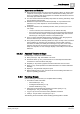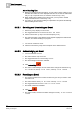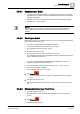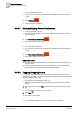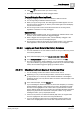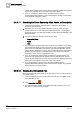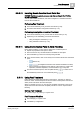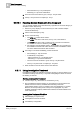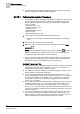User Guide
Alarm Management
5
Overview of Alarm Handling
111
Siemens User Guide Version 2.1
A6V10415471_en_a_21
Building Technologies 2015-07-15
Appearance and Behavior
Each step has the same color as the event's category. When you select a step,
it expands and changes to a darker color to indicate that it is being executed.
Once you complete a step and a graphic icon indicates the execution outcome
of that step (successful or failed).
You must execute the first mandatory step before the ensuing mandatory steps
can be selected and executed.
Whether the steps must be executed sequentially, or may instead be free
executed in any order, depends on how the assisted-procedure was
configured.
During the execution of an assisted procedure, when you move your cursor
over a step:
– If it turns into hand, this means that you can execute the step.
– If it turns into arrow, this means that you cannot execute the step because
it is locked. This may happen if a preceding mandatory step has not been
executed yet, or during the execution of sequential steps.
Once you have completed all the actions required by a step, the gray check
box turns white and you can mark that step as completed.
The system provides the following details of a step in a tooltip: name, execution
type (
mandatory
or
optional
), type (
automatic
or
manual
), state (
unknown
,
successful
, or
failed
), and notes (error message, if any). Also, once a step is
executed, the name of the operator who executed the step displays in the
tooltip. If a step fails, an error message displays in the tooltip or in the window
status bar.
5.5.8.2 Assisted Treatment Steps
Possible steps in Assisted Treatment include:
Alarm printout [➙ 123]: Print details of an event.
Document Viewer [➙ 121]: View instructions or other important information
contained in a document file or web page.
Graphics [➙ 48]: Check a graphic of the area where the event occurred.
Reno [➙ 121]: Send important event detail information via remote notification
message.
Report: [➙ 123] Generate and print a report.
Alarm-handling form [➙ 124]: View and enter event handling information in a
report for operating procedures.
5.5.9 Handling Events
Use the following to ensure that you completed alarm handling.
1. To handle an alarm start either:
– Fast Treatment [➙ 112]
– Investigative Treatment [➙ 118]
– Assisted Treatment [➙ 119]
2. Follow the recommended alarm handling procedure (Fast [➙ 117],
Investigative [➙ 119], or Assisted [➙ 119]).
3. Log [➙ 115] an event note in the history database, if desired.
4. Close [➙ 113] the event or suspend [➙ 113] it.
The following sections describe alarm handling operating tasks in details.