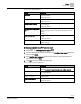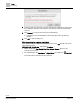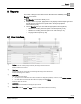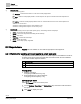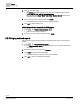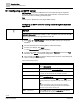Operating Instructions
Table Of Contents
Reports
Reports tools
67 | 80
Siemens
A6V11211557_enUS_b
Building Technologies
2019-01-15
3. Click and select .
The Archive dialog box displays a file name in the following default format:
YYYY_MM_DD_HH_MM_SS_ObjectReport.csv
(That is, the current Year, Month, Day, Hour, Minute, Second, based on the
computer date and time.)
4. Type a new File name, if desired, and click Create.
Confirmation that the report has been archived displays.
5. Click OK to close the dialog box.
② Sending archived reports by email
1. Select > > Send archived reports > .
2. Use the following table to make selections in the Email archived reports dialog box
and then click Send.
Table 8: Email archived reports dialog box.
Setting
Description
Email recipients
All email recipients in the database are listed. Press CTRL and click to
select multiple recipients.
Email subject
Email subject line. This is a required field.
Contents
(Optional)
Message for the recipient(s).
Select reports to email
Select one or more reports to email to the selected recipients.
8.2.2 Workflow for sending archived reports to an FTP server
This procedure sends archived reports to an FTP server. The list of archived reports
also includes trend data that was archived when the trend definition for an online
trended object was deleted.
Workflow step
1
Archiving a report
2
Sending archived reports to an FTP server
Prerequisite
The FTP settings are configured.
Configuring the FTP settings [➙ 71]
① Archiving a report
Select Reports in the core function pane.
1. Use the Devices, Object type and Status filters drop-down lists to filter the data in
the report.
2. Click Apply to display the report.