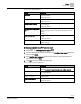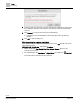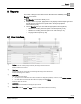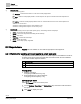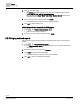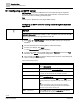Operating Instructions
Table Of Contents
Reports
Reports tools
66 | 80
Siemens
A6V11211557_enUS_b
Building Technologies
2019-01-15
⑥
Download menu
Includes the following options:
Download - Generate and download a .csv file of the currently displayed data.
Email – Send the currently displayed data to an email recipient. This option is not limited to the email recipients in the
database.
Archive - Archive the currently displayed data for future use. Archived data can also be sent to email recipients in the
database or to an FTP server.
Workflow for sending archived reports to email recipients [➙ 66]
Workflow for sending archived reports to an FTP server [➙ 67]
⑦
Report results
Click a column heading to sort the report results by that property. The following columns are displayed:
● Device – Device where the object resides.
● Source –Location of the object within the building structure hierarchy.
● Name – Object name.
● Value/State – Present value of the object.
● Status - Current object status.
● Priority – Current object priority, if applicable.
8.2 Reports tools
Reports tools are available to users with the appropriate role assignment.
8.2.1 Workflow for sending archived reports to email recipients
This procedure sends archived reports to an email recipient in the database. The list of
archived reports also includes trend data that was archived when the trend definition
for an online trended object was deleted.
Workflow step
1
Archiving a report
2
Sending archived reports by email
Prerequisites
● SMTP is configured.
Configuring an SMTP server [➙ 70]
● Email addresses are in the recipient list.
Configuring email recipients [➙ 72]
① Archiving a report
Select Reports in the core function pane.
1. Use the Devices, Object type and Status filters drop-down lists to filter the data in
the report.
2. Click Apply to display the report.