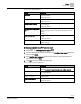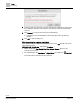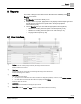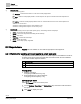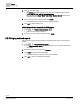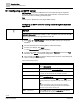Operating Instructions
Table Of Contents
Trends
Trends tools
63 | 80
Siemens
A6V11211557_enUS_b
Building Technologies
2019-01-15
7.5.3 Editing a trend definition
Use this procedure to edit the trend definition for online trended objects.
Note
To edit a trend definition for an offline trended object, you must use the commissioning
program for the device, such as ABT Pro or XWP, and then download the object to the
automation station.
Editing a trend definition for online trended objects
Trends is selected in the core function pane.
1. Select > > Configure trend definitions > .
2. Expand the building structure to display the objects with a trend definition.
3. Select the trend definition(s) to be edited and click Next.
4. Make the necessary changes in the Trend definition dialog box and click Apply.
For information on the settings in the Trend definition dialog box, see the Adding a
trend definition [➙ 61] section.
7.5.4 Removing data points from a trend definition and archiving data
To stop collecting trend data for an object, the trend definition must be removed from
the database. This procedure removes a trend definition for an online trended object
and archives data that was already collected.
Note
When data points are integrated, any trend definitions already in the device are
identified as
offline trended objects
. If an offline trended object is are removed from a
device, repeat the data point integration process to also remove the offline trended
object from the Operation application. An error occurs if you try to use an offline
trended object that has been removed from a device.
Removing data points from a trend definition and archiving data
Trends is selected in the core function pane.
1. Select > > Configure trend definitions > .
2. Expand the building structure to display the objects with a trend definition.
3. Select the trend definition(s) to be removed and click Next.
The Trend definition dialog box displays a list of the selected trend definitions
and an option to archive collected trend data.