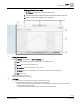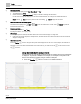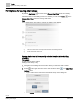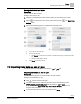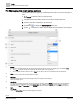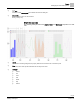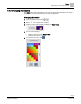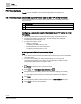Operating Instructions
Table Of Contents
Trends
Trends tools
60 | 80
Siemens
A6V11211557_enUS_b
Building Technologies
2019-01-15
7.5 Trends tools
Trends tools are available to users with the appropriate role assignment.
7.5.1 Configuring a scheduled export of trend data to an FTP server or email
The model of Desigo Control Point device determines the availability of the trend
export function.
Workflow step
1
Adding a trend definition
2
Exporting trend data to an FTP server or email
Configuring a scheduled export of trend data to an FTP server or email
Prerequisites
● The trended data points are integrated to the Desigo Control Point device.
● To export trend data to an FTP server, the FTP settings are configured.
Configuring the FTP settings [➙ 71]
● To export trend data to email:
– SMTP is configured.
Configuring an SMTP server [➙ 70]
– Email addresses are in the recipient list.
Configuring email recipients [➙ 72]
① Adding a trend definition for online trended objects
Note
● If you define more trends than are allowed by the device type, the trend definition
cannot be saved.
● To add a trend definition for offline trended objects, you must use the
commissioning program for the device, such as ABT Pro or XWP, and then
download the objects to the automation station.
Trends is selected in the core function pane.
1. Select > > Configure trend definitions > .
2. Navigate through the building structure and select the object(s) for trending.
Only objects that currently do not have a trend definition are displayed.
3. Click Next.
4. Use the following table to make selections in the Trend definition dialog box.
5. Click Apply to save the trend definition.