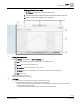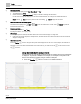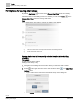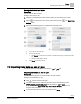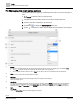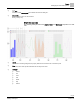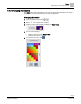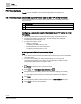Operating Instructions
Table Of Contents
Trends
Exporting trend data as .csv or .json
55 | 80
Siemens
A6V11211557_enUS_b
Building Technologies
2019-01-15
Saving chart views to a folder
Prerequisite
A chart view has been created.
Adding a chart view [➙ 62]
1. Navigate to the building structure location where you want the chart to reside.
2. Select in the upper left corner of the chart and then select in the Chart View
Settings menu.
3. Refer to the following figures to complete the remaining steps.
①
Type a name for the chart view.
②
Do one of the following:
● Click Custom (ⓐ) to save the chart view to a new folder and then type a name for the folder
(ⓑ).
● Select an existing folder in the list.
③
Click Create to save the chart view.
7.3 Exporting trend data as .csv or .json
Use this procedure to export the trend data as a .csv or .json file.
Exporting trend data as .csv or .json
Prerequisite
For online trended objects, the trend definition must be created.
Adding a trend definition. [➙ 60]
1. Click and then select the file type.
2. The data is prepared for download with a file name in the following format:
YYYY_MM_DD_HH_MM_SS_Chart with the extension .csv or .json
(That is, the current Year, Month, Day, Hour, Minute, Second, based on the
computer date and time.)
3. To save the data export to your local computer, click Save.