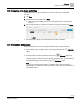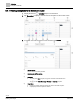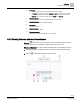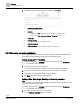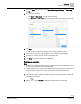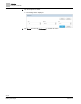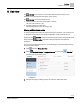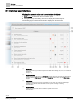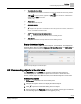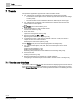Operating Instructions
Table Of Contents
List view
Commanding objects in the List view
49 | 80
Siemens
A6V11211557_enUS_b
Building Technologies
2019-01-15
⑤
Trend data collection indicator
Icons indicate if a trend collection is defined for the object and whether the data is being collected
online through the Operation application or offline by an end device. Collected data is
displayed in the Trends core function.
Trends [➙ 50]
⑥
Present value
Present value of the data point.
⑦
Alarm state indicator
State indicators
⑧
displays if an object can be commanded to a new value, placed Out-of-Service, returned to In
Service, or released from Manual control.
⑨
Additional navigation through the building structure
Click to navigate to data points that are lower in the building structure.
⑩
Data point list
Data points located at the currently-selected level of the building structure.
Display of structured objects
As shown in the following figure, structured objects, such as blinds, are displayed as
separate objects with an individual Value quality, Operating mode, and Alarm state for
each component of the structured object.
Figure 8: Example display of a structured object.
6.2 Commanding objects in the List view
The Plant view and the List view core functions provide the same options for
commanding objects. You can place objects Out-of-service or return them to In
service, release objects from Manual control, and command objects to a new value.
Commanding objects
List view is selected in the core function pane.
1. Navigate through the structure to display the desired objects.
2. Click to open the Commander dialog box for an object.
3. See the figures in the Plant view section for an example of each type of command.
Commanding objects through a Plant view graphic [➙ 20]