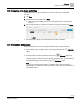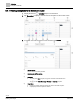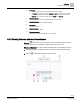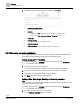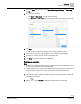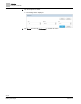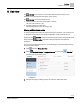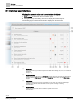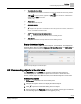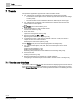Operating Instructions
Table Of Contents
Scheduler
Exception schedules
45 | 80
Siemens
A6V11211557_enUS_b
Building Technologies
2019-01-15
3. From the Type drop-down list, select Date, Date range, Weekday, or Recurring and
tap OK.
4. Do one of the following:
– For Date or Date range, enter the desired date(s).
– For Weekday or Recurring, select the desired values from the drop-down lists.
5. Tap Next.
An exception profile pane displays for the newly-created exception.
6. Long press on the time for the exception to add a switching point widget.
7. If necessary, use the up/down arrows to adjust the time.
8. Tap Save to add the exception to the database.
Deleting an exception
Note
● References to Calendar objects cannot be deleted online. Reconfigure the device
to remove the reference to the Calendar object.
● Individual dates from a referenced Calendar object cannot be deleted directly from
the Schedule's exceptions list. It must be deleted from the Calendar object.
1. Navigate through the building structure to locate Calendar object that contains the
exception to be deleted.
2. Select and tap List view to display all exceptions for the schedule.