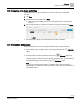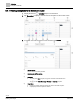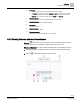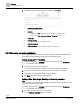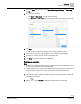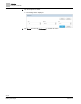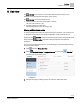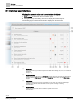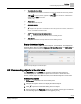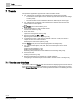Operating Instructions
Table Of Contents
Scheduler
Exception schedules
42 | 80
Siemens
A6V11211557_enUS_b
Building Technologies
2019-01-15
5.4.1 Viewing exceptions for a Scheduler object
1. Display the desired Scheduler object in the work area.
2. Tap Exceptions to display a calendar view of exceptions for the current month.
3. To display a list of all exceptions for the schedule, tap List view.
①
Schedule button
Click to return to the weekly schedule.
②
Calendar and List View buttons
Click to display the desired view.
③
Add button
● To quickly add a Date exception, long press on the date in the calendar view.
Tap to add a Date, Date range, Weekday or Recurring exception.
④
Copy button
● Copies the currently selected exception and creates a new date exception.
● Only displays when an exception is selected.