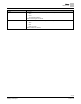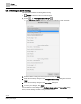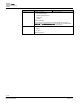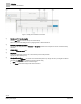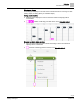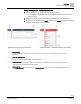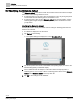Operating Instructions
Table Of Contents
Scheduler
Scheduler user interface
39 | 80
Siemens
A6V11211557_enUS_b
Building Technologies
2019-01-15
Using the expanded modification controls
1. Tap the switching point to open the switching point widget.
The widget heading displays the current switching point time and the current
value or setting.
2. Refer to the following figures and legend to complete the desired procedure.
3. To save your modifications, tap Save. Otherwise, tap Cancel to discard all changes
made since the schedule was last saved.
Expanded analog switching point widget.
Expanded binary or multistate switching point widget.
①
Modify the time
Drag the switching point widget up/down to the desired time. Use the up/down arrows to adjust the time in one-minute
increments.
②
Delete the switching point
Tap to remove the current switching point from the database.
③
Command controls
Enter a new value (analog object) or select a new setting (binary or multistate object). For analog objects, the minimum /
maximum range for the object displays above this field.
④
Return to default
Select Return to default to return the object to the Schedule default. For more information, see the Modifying the Schedule
default [➙ 40] section.