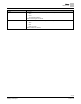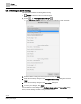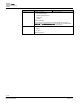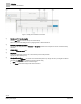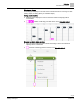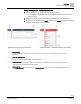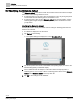Operating Instructions
Table Of Contents
Alarms
Alarms tools
33 | 80
Siemens
A6V11211557_enUS_b
Building Technologies
2019-01-15
4.4.1.2 Purging an alarm routing
This procedure removes an alarm routing from the database.
Alarms is selected in the core function pane.
1. Select > > Configure alarm routing > .
The Purge alarm routings dialog box displays all alarm routings.
2. Select the alarm routing(s) to be removed and click Remove.
3. Click Apply to complete the removal.
4.4.2 Filtering the alarms displayed
This procedure filters the Alarms displayed for your current session only. Once you log
off, the display returns to the default configuration, which is outlined in the following
table.
Filtering the alarms displayed
Alarms is selected in the core function pane.
1. Select > > Configure alarm view.
2. Select one of the following to set filters:
– for the Tile and List views
– for the History view.
3. Use the following table to make selections in the Configure alarm view dialog box.
4. To save the display settings, click Apply.
Table 5: Configure alarm view dialog boxes.
Setting
Tiles/List description
History description
Date range drop-down
list
All (default)
Days
Weeks
Months
Years
Days (default)
Weeks
Months
Years
Priority
Priority or range of priorities where:
● Entering a single priority (for example, 100) only routes alarms or events of
that priority.
● Entering a range of priorities (for example, 1-255) routes alarms or events
within that range of priorities
● Entering a selection of individual priorities (for example 100, 200, 255) only
routes alarms or events of these priorities.
Default: 0-255