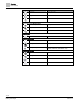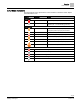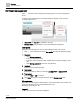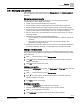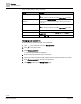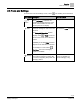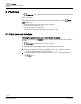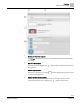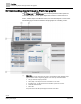Operating Instructions
Table Of Contents
Overview
User management
15 | 80
Siemens
A6V11211557_enUS_b
Building Technologies
2019-01-15
2.2.1 Managing user profiles
User roles that have been granted access to Manage users in the User management
menu are allowed to add, edit and delete user profiles and change another user’s
password.
Managing password security
To help ensure a secure operating environment, use the following password
recommendations when adding user profiles:
● Create unique usernames/passwords for each user.
● Do not create a common username/password to be shared by all employees.
● Require that passwords be changed at regular intervals, such as every 45 days.
● Do not allow users to write their password on a piece of paper and attach it to their
monitor or leave it where it can be easily found, such as under the keyboard.
● Remove user accounts for individuals who no longer require access or no longer
work at the facility.
● Require that users create a robust/complex password.
– Use a combination of uppercase and lowercase letters, numerals, and special
characters.
– Use a minimum of 8 characters for a user account and a minimum of 12
characters for privileged accounts.
● Passwords for user profiles cannot be reset. If access to the Operation application
is locked by failed login attempts, you must delete and re-add the user profile.
Adding a new user profile
The Desigo Control Point device contains a set of default user names and user roles.
This procedure sets up additional user profiles if you need more than what is provided
in the default set.
1. Click in the status bar and select Manage users.
2. Click Add and then complete the fields outlined in the Table
Fields for adding or
editing a user profile
.
3. Click Add to save the new user profile.
Editing a user profile
For the default Administrator user profile, the User name and User role fields cannot be
modified.
1. Click in the status bar and select Manage users.
2. Click for a user profile to modify the fields outlined in the Table
Fields for
adding or editing a user profile
.
3. Click Save to save your changes.
Deleting a user profile
● The default Administrator user profile cannot be deleted.
● The user profile for the currently logged in user cannot be deleted.
1. Click for the appropriate user profile.
2. Click Delete user to confirm that the user profile should be deleted.